A recognition certificate is a document that someone did really great in something. It's like a special award for working hard and doing an excellent job on a task or project. The certificate can be given for many different reasons, like doing well in school, helping out, sports, being really good at work, and more.
Here are download links for New Grading System with Automatic Certificates for Grades 1 to 12 | All Subjects.
Note: For easy download, log in first to your Google/Gmail account. Open the link in chrome browser.
GRADE 1
Download
GRADE 2
Download
GRADE 3
Download
GRADES 4-6
Download
GRADES 7-10
Download
Note: For easy download, log in first to your Google/Gmail account. Open the link in chrome browser.
GRADE 1
Download
GRADE 2
Download
GRADE 3
Download
GRADES 4-6
Download
GRADES 7-10
Download
GRADES 11-12
Download
New Grading System, Format Based in 👉 October 2, 2020, DO 031, s. 2020 – Interim Guidelines for Assessment and Grading in Light of the Basic Education Learning Continuity Plan
Download
New Grading System, Format Based in 👉 October 2, 2020, DO 031, s. 2020 – Interim Guidelines for Assessment and Grading in Light of the Basic Education Learning Continuity Plan
How to use the New Grading System with Automatic Certificates for Grades 1 to 12?
1. Open the Automated Summary of Grades with Automatic Certificates.
And the Paste the Quarterly Grades "Paste as link/values here" . Click " EDIT CERTIFICATES"
2. Edit the Certificate Contents.
1. Open the Automated Summary of Grades with Automatic Certificates.
And the Paste the Quarterly Grades "Paste as link/values here" . Click " EDIT CERTIFICATES"
2. Edit the Certificate Contents.
- Font Color
- Font Size
- Font Style
- Alignments
- Upload/Remove Certificate Background
- Upload Your School Logo
Note: Do not delete the Name of Student and this line " for his/her commendable effort and achievement WITH HIGHEST HONORS."
3. To generate Certificates, click " GENERATE CERTIFICATES"
and "Yes"
4. Done.
You can send the Certificates to your students. Using your Gmail and Messenger.
3. To generate Certificates, click " GENERATE CERTIFICATES"
and "Yes"
4. Done.
You can send the Certificates to your students. Using your Gmail and Messenger.
Modified by Guro Forms
Free to download:




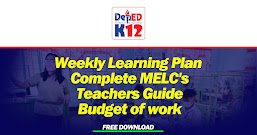

0 Comments